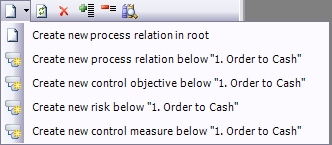Mass creation
Mass creation
- Open the library using menu Library Ø Processes or F9.
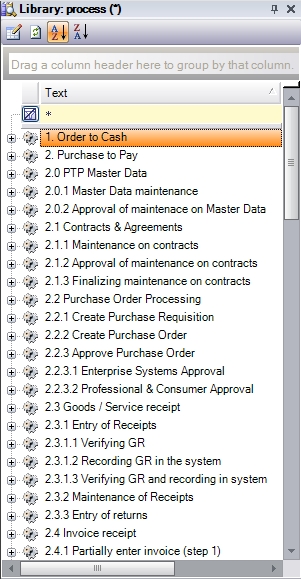
- Click on
 to open the table view, which is used for mass maintaining processes.
to open the table view, which is used for mass maintaining processes.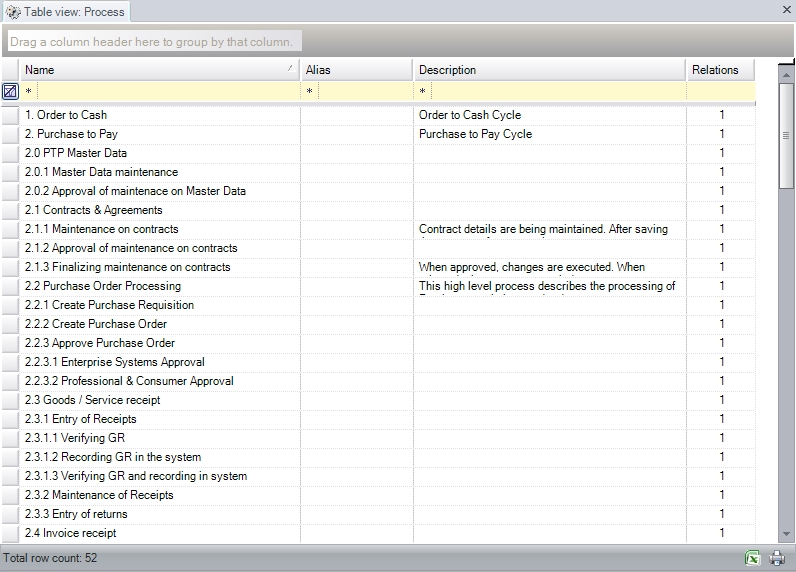
- Relevant fields within the table view are:
- Name: Short description
- Alias: Different naming (e.g. short name or different language) that is shown on screen and can be for example used in reports
- Description: Long description
- Relations: number of relations with this library item (informational purpose only)
- Create new processes:
- Click
on
 or press <CTRL> + N to create a new entry.
or press <CTRL> + N to create a new entry. - Fill in appropriate data.
-
Click on
 or press <CTRL> + S to save all created.
or press <CTRL> + S to save all created.Tip: the table view can be easily populated by copying and pasting data from Excel.
Tip: to export the table view to Excel click on
 in the bottom right corner.
in the bottom right corner.To include additional comment or to link documents to the newly created process step, double click on the appropriate item to open its details.
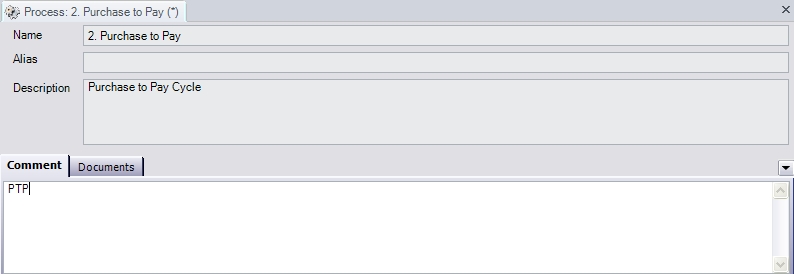
Documents can be easily linked to a process step by copy and paste or drag and drop from within Windows Explorer.
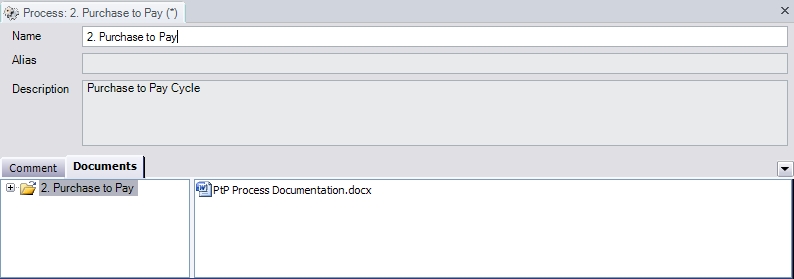
- Click
on
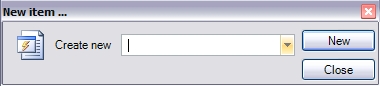
 button.
button.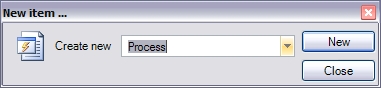
 to create a new process step and open its details.
to create a new process step and open its details.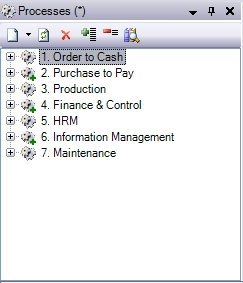
 click on
click on  to create a new entry.
to create a new entry.